They built a better Paint—and it's freeware
Dear Readers, I now have to make some remarks for fellow Windows users.
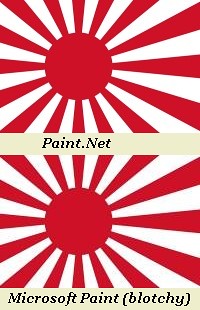 Windows comes bundled with a software called Paint. Click the start button and select programs, then select accessories. It should be there along with the DOS shell and Wordpad. If you've used a lot, as I have, you know it has some serious limitations. The worst limitation is the way it saves JPEGs. Basically, if you open a bitmap file and save it as a JPEG, it looks like—er, uh, it looks terrible. Suppose the bitmap is the Japanese naval ensign. In BMP, this is a circle of solid red on a field of solid white. Save it as a JPEG, and there's a mist of tiny reddish ripples leaking into the white. Immaculate faces look like they suffer severe acne or scarring.
Windows comes bundled with a software called Paint. Click the start button and select programs, then select accessories. It should be there along with the DOS shell and Wordpad. If you've used a lot, as I have, you know it has some serious limitations. The worst limitation is the way it saves JPEGs. Basically, if you open a bitmap file and save it as a JPEG, it looks like—er, uh, it looks terrible. Suppose the bitmap is the Japanese naval ensign. In BMP, this is a circle of solid red on a field of solid white. Save it as a JPEG, and there's a mist of tiny reddish ripples leaking into the white. Immaculate faces look like they suffer severe acne or scarring.MS Paint's GIFs are about as bad: that BMP of a Japanese flag now is a crisp circle of solid muddy grayish brown on a pure white field. At least we can't mistake it for the flag of Bangladesh!
Imagine my joy to discover there is a better way: Paint.Net.
Paint.Net is freeware and you can download it here. When you save JPEG's, you get to chose the level of quality (on a scale of 1-99%). If you pick 95%, the image quality is still quite satisfactory, and the file is about an eighth the size of a BMP. The links to graphics of flags are to GIFs, but the colors are true.

Screencapture of Paint.Net (click for larger image)
Another reason to download this program is that the tools for editing files are vastly more powerful. A lot of the effects in Photoshop, for example, are there in Paint.Net.
One feature I would love to see them adopt, however: rotating an image, or a selected part of an image, an arbitrary number of degrees. A lot of times I just to to tilt something 5 degrees.
UPDATE (10 March 2007): I added the illustration above. Also, please note that the current version of Paint.Net has a command, [Shift]-[Control]-[z] (or Layers | Rotate-Zoom), which does indeed allow one to rotate the image or any part thereof an arbitrary number of degrees. One can also tilt the plane of the image, as shown below.

Same image as above, "tilted" backward
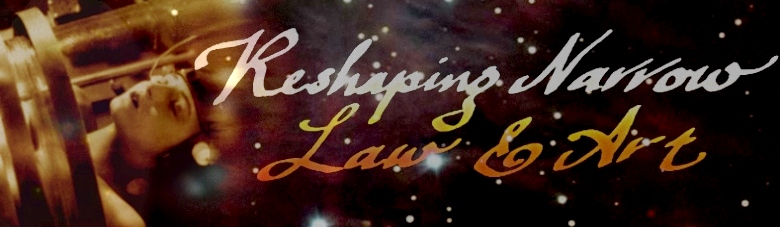


0 Comments:
Post a Comment
<< Home